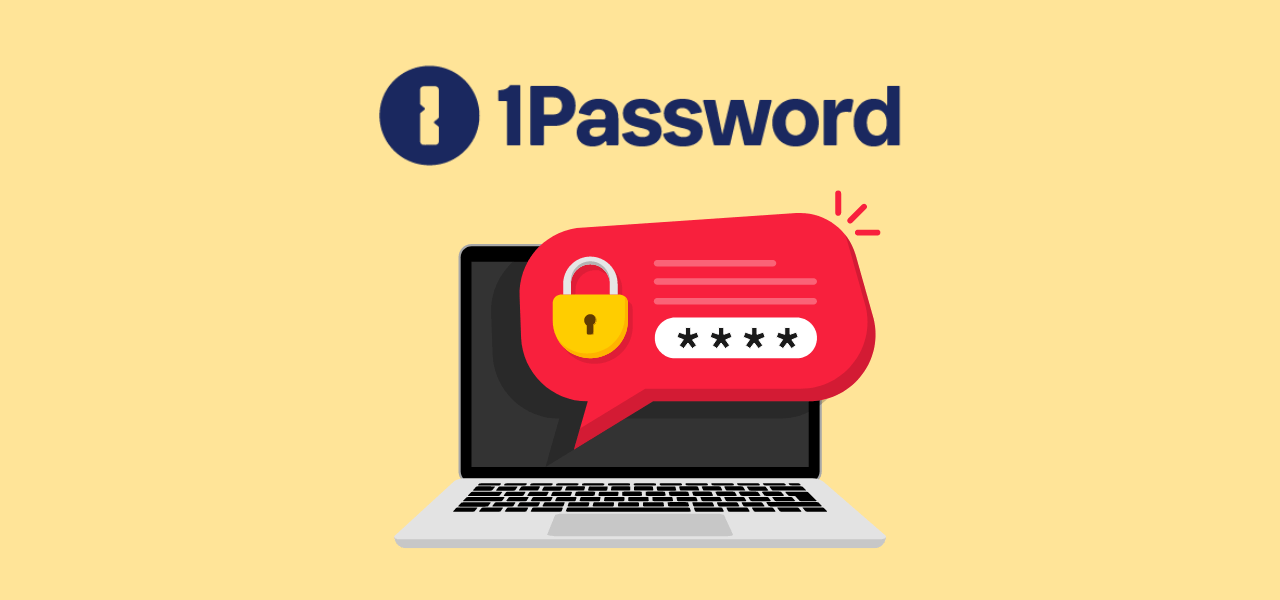Duo interface changes take effect March 21
Published: February 26, 2024
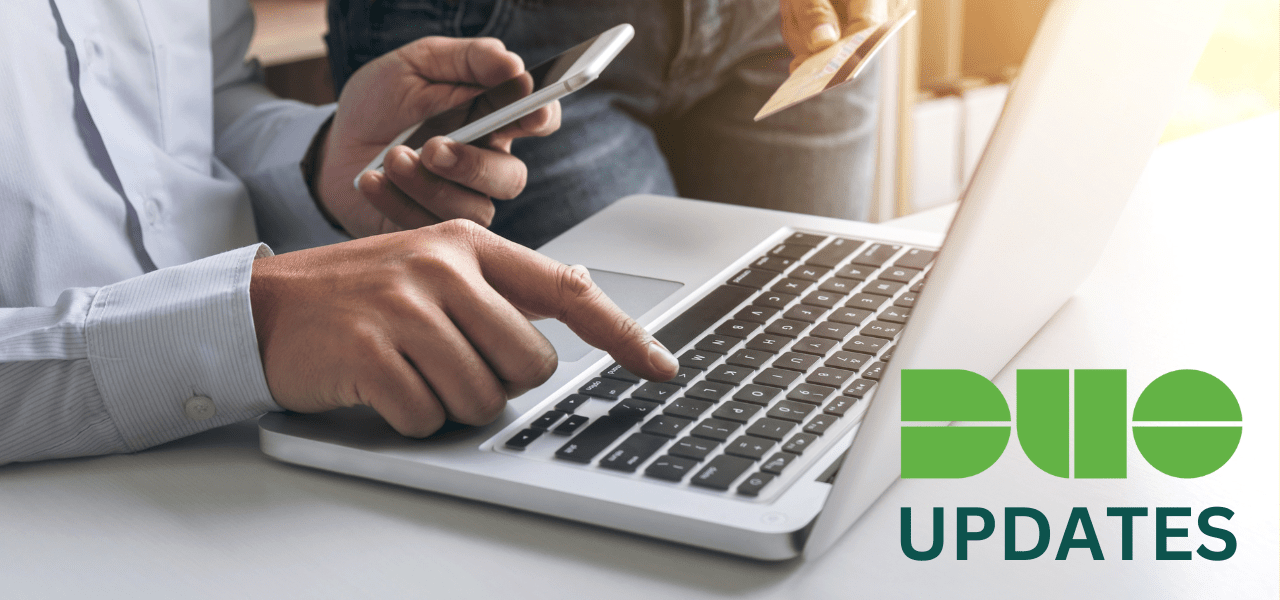
Exciting changes are coming to Duo, the University of Toronto’s trusted mobile app for multi-factor authentication. These changes will improve the MFA authentication experience for U of T students, faculty and staff.
U of T community members will notice the following improvements:
Automatic push notification
When logging in to Weblogin with your UTORid and password, you will no longer see a browser prompt to send a Duo push notification to your phone. The notification will be automatically sent, and your browser will display a reminder to check your phone.
Former interface
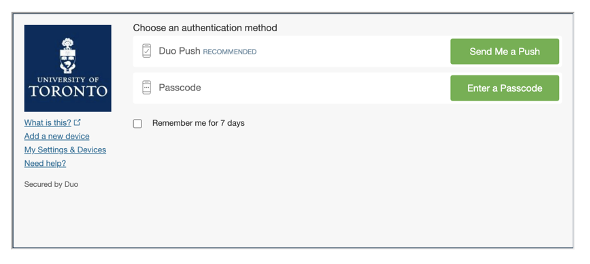
New interface
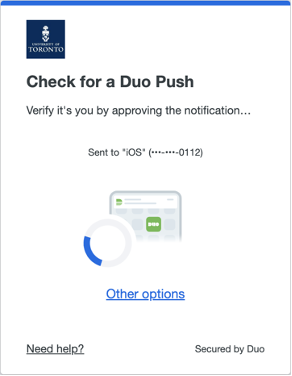
Revamped “remember me for seven days” option
When logging in to certain applications, you may notice a prompt asking, “Is this your device?”
If you select yes, your device will be remembered for seven days.
Former interface
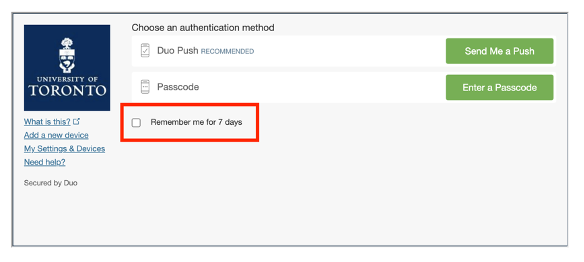
New interface
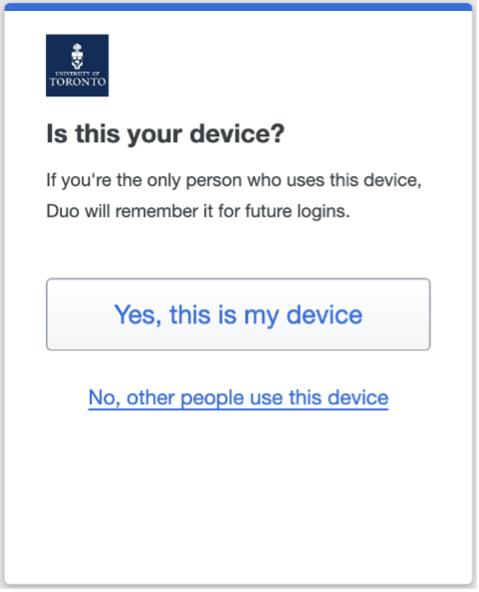
More user-friendly notifications
The current approve/deny Duo notification on your phone prompts you to confirm if you are logging in to Shibboleth, which is another name for Weblogin. With the upcoming changes, you will be asked if you’re logging in to Weblogin.
Former interface
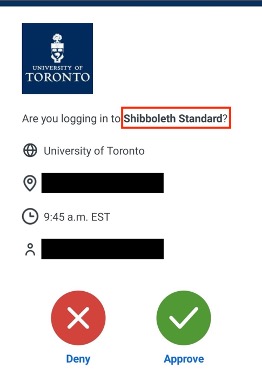
New interface
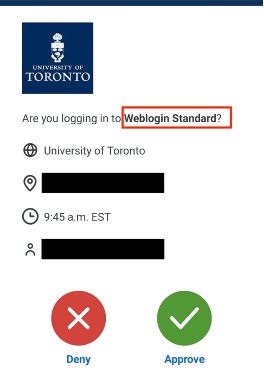
From March 21 to March 27, 2024, users may encounter both the new Duo interface and the former interface at different times. Starting March 28, users will only encounter the new interface during authentication.
For more information, refer to the FAQs below.