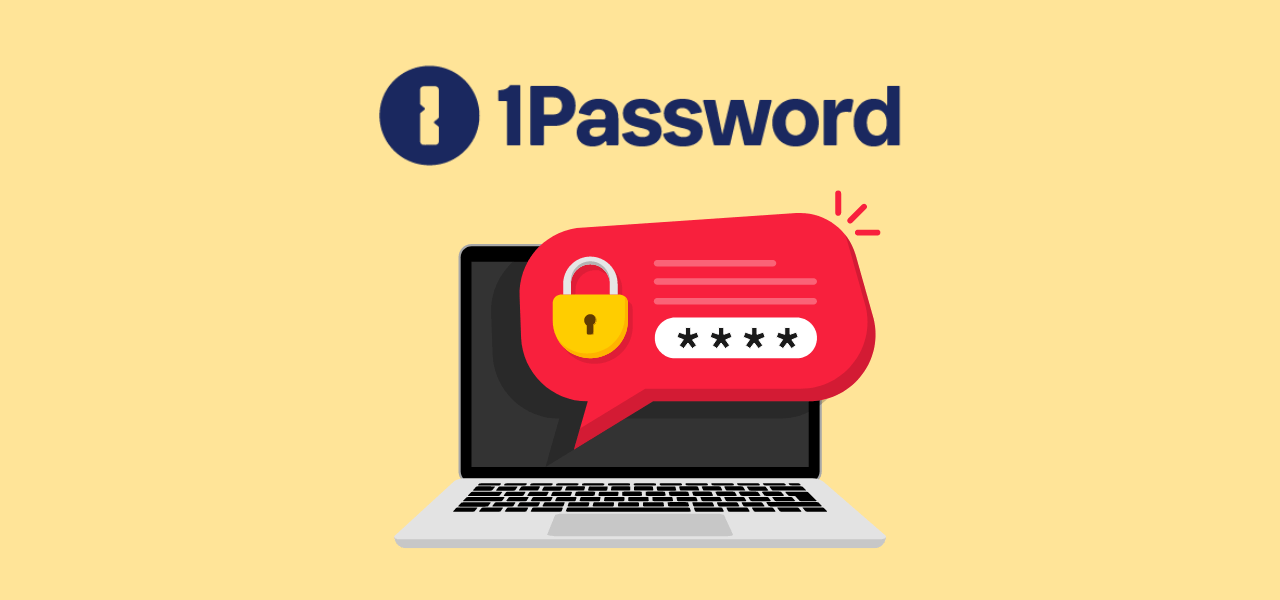Enhancing email security: Introducing the new U of T Report Phishing button
Published: February 20, 2024
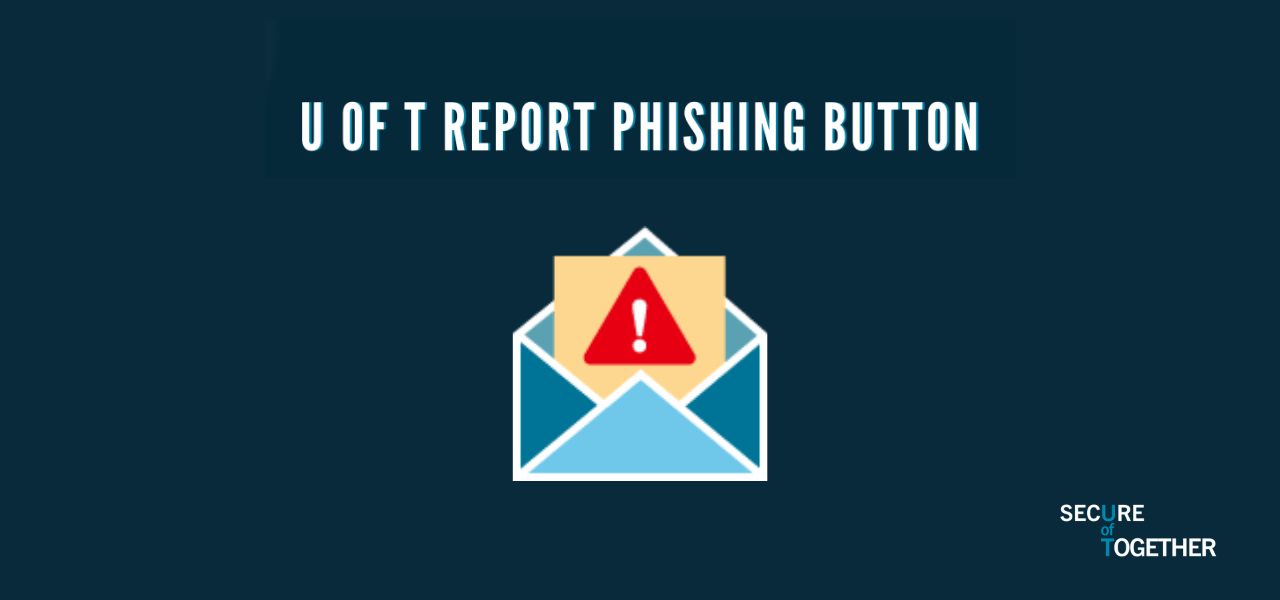
A new Report Phishing button will soon be available in Outlook for all U of T staff, faculty, librarians and students to use for reporting suspicious emails. This new button will appear in Outlook toolbars between Feb. 26 and March 8, and should be used instead of Microsoft’s “Report Message” button.
This initiative is in alignment with the ongoing Security Awareness and Training Program (SATP), which aims to build a culture of security at the University by equipping our community with knowledge, practices and technologies needed to protect themselves and U of T against information security threats.
The Report Phishing button launch comes after 38 units, over 5,000 appointed staff, librarians and faculty from across all three campuses participated in a pilot to test the button and completed comprehensive training modules on the SAT platform.
What will it look like?
View for Outlook Web (OWA) users:

View for Outlook mobile app users:
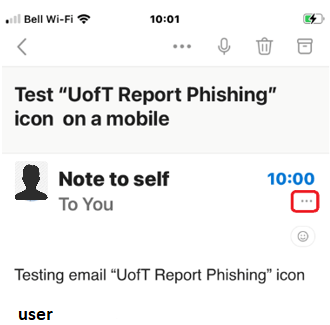
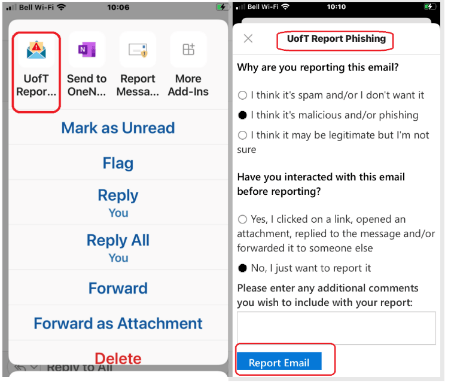
If you do not see the new U of T button in OWA or your Outlook app by March 8, you may need to manually add it to your customized toolbar. Please follow the instructions available in the ServiceNow Knowledge Base.
How should I use it?
If you receive a suspicious email in your University of Toronto inbox, please follow these steps:
- Do not interact. Do not click on links, download attachments, provide personal information or forward it to your contacts.
- Report the email by selecting the U of T Report Phishing button.
- If you are not using Outlook, forward the email to report.phishing@utoronto.ca and then delete it from your inbox.
- If you already engaged with the sender or clicked on a link or attachment, contact security.response@utoronto.ca immediately for assistance.
Learn more about how to identify and report phishing emails.